Scheduling Windows Shutdowns and Reboots
Ever wanted to shutdown or reboot a machine at a particular time rather than immediately? In this article I shall go over the simple process of scheduling these events which is particularly useful when planning to do these during your least busiest times.
To perform these scheduled shutdowns/reboots we can use the already built in Task Scheduler. Launch this by searching for this application within Windows in the normal way.
Hit “Create Basic Task…” under the Actions pane on the right hand side. Give the task a suitable name and on the next screen choose “One time” for the trigger. After this screen it is here that you can set the date/time for when you want this to occur.
On the next screen we will need to leave it set to “Start a program” and then on the following screen type shutdown as the program that will be run with the arguments of /s /f /t 0 for shutdown or /r /f /t 0 for reboot.
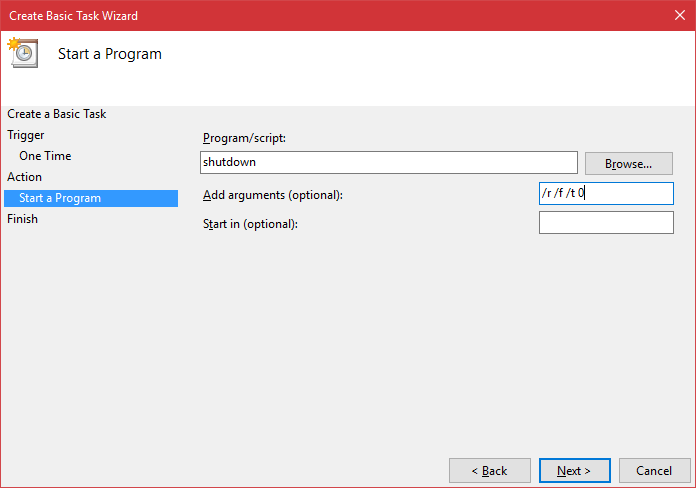
/s /r = Shutdowns of reboots the system respectively.
/f = Forces the shutdown or reboot without applications interfering
/t 0 = Actions the program in 0 seconds.
Once you hit Finish, this schedule will be ready to action at the time you have specified. The great thing with using this is that you can easily create more of these and have them all running at the same time or even edit them before or after it triggers the program.
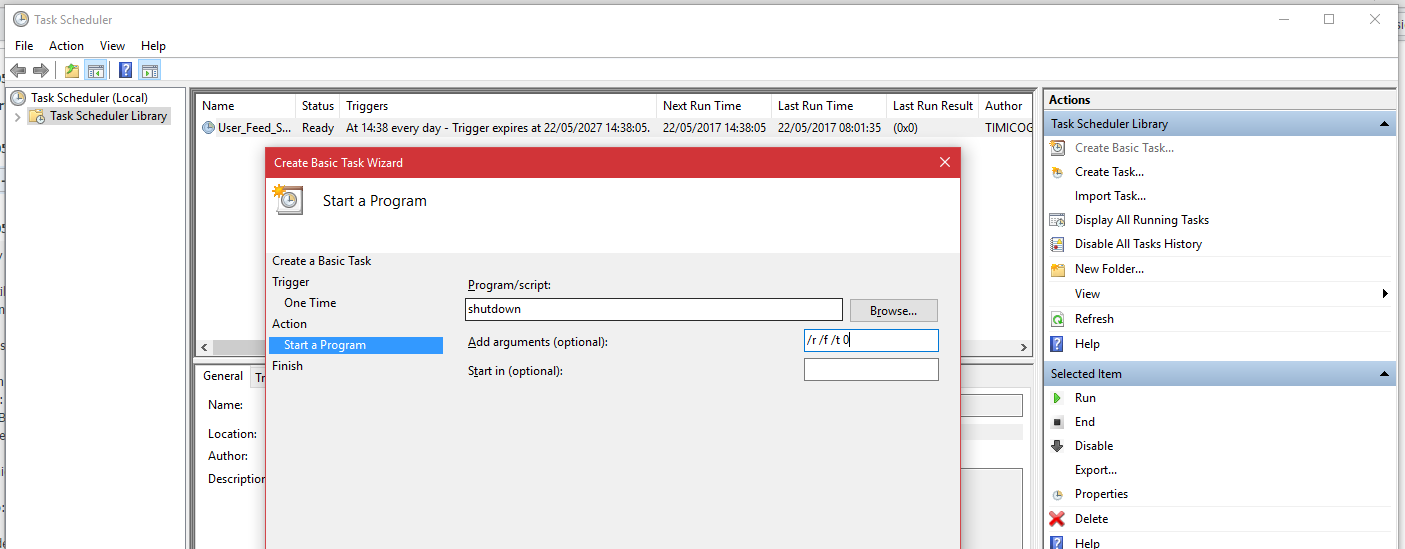
Leave a Reply